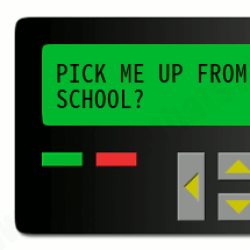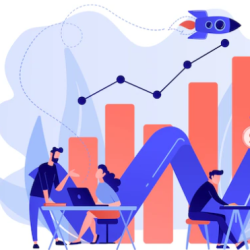Seven free tools to diagnose and calibrate the status of your monitor
In recent months I have been offering various lists with useful tools to know who you might be stealing WiFi, check the health of your hard drive, master your partitions, or monitor the performance of Windows, GNU / Linux and macOS. Now it’s the turn to another important component for any computer, your monitor.
So today we’ll provide a list of free tools to diagnose the state of your monitor and calibrate it to your liking. Some are installable tools, but since we want it to be a useful tool for all operating systems we have also included several webapps that will work on any operating system.
 Photo Friday
Photo Friday
Photo Friday is monitor calibration tool, a website that will show several elements that will help you adjust the brightness and contrast of your screen. The idea is that you have it open, and based on what you see in it you can get entangled in the configuration of your monitor. To work better it is advisable to press F11 to see it in full screen.
Thanks to the elements shown in this web, when you make changes in the settings of your monitor can distinguish transitions tones from the blackest black to true white, and see in real time what influence do the changes you make. It includes several tips that explain how to calibrate the screen using the web.
JScreenFix
If you noticed that your screen has a pixel that seems dead, you may pass is the only thing that is stuck in a certain color, which can be annoying. JScreenFix is a web application that can help. It does this by creating a box that shows hundreds of different colors per second, and you can move around the screen to place it in the area where the rebel pixel
Keeping the box on the affected area for about ten minutes, the rebel pixel should unstuck and back to normal. It is not something that always works, of course, but in case the problem with the pixel persists it may be because it is a physical defect on the screen and that it will always remain there. Still, it is a good tool to give a second chance before giving it up for lost.
Screen Check
This is another screen to calibrate your monitor, easier and simpler, but also in which you can see if you have properly configured our brightness and color. It is called Screencheck, and its top bar tones with a white band black checked. Meanwhile, a soft RGB spectrum is shown on the bottom to check for any color breaks.
Eizo Monitor Test
Eizo Monitor Test is a simple piece of freeware that contains several test with which to test the performance of your monitor. No need to install anything, you download a .zip file, unzip it and use the executable to launch it. They are several tests, and you will have a control panel with a button that serves to go through them.
Among the tests you’ll find yourself with patterns, playing black, white, red, green and blue colors, moire patterns, geometry, grayscale, gradients gray, contrast, convergence and response tests . It also offers even colors to find dead pixels.
The Lagom LCD Monitor Test Pages
Another page to test your computer monitor and calibrate it , only that unlike others, is not content with a single test but offers a whole collection of them . With the test The Lagom LCD Monitor Test Pages you can measure contrast, gamma calibration, the black level saturation in white or response times.
With each test that few pinches appear explaining you instructions how to use it to calibrate the computer, but these tutorials are something that can be disabled. The web also gives you the option to download all these images in a ZIP file, so that you can take them in a USB and calibrate the monitor of other computers.
Monitor Calibration Wizard
Monitor Calibration Wizard is another simple, free and easy to use application to calibrate your monitor and detect possible defects. It works for all Windows operating systems from 95, and its great advantage is that guides you step by step through the process of creating a unique profile for each computer.
It has support for an infinite number of profiles, gives you tips to prevent other programs from changing settings color on your Windows, and generally simplifies the most of the often complex task of having set the monitor as it should.
Online Monitor Test
And we end with another web to calibrate the screen, because Online Monitor Test is simply the best you can find. It has three modes, each with several options . The first is the Color Range, which gives you the ability to view multiple color palettes or all on one page, so you can see if your monitor handles well color gradients.
With options Trailing you can move a box across the screen to comparable if traces or ghosting occur. And finally there are the tests of choice Homogenuity , showing spot colors to help you can identify dead pixels or defective leaking backlight monitors.